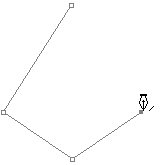
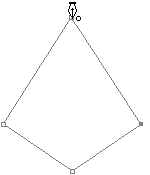
The mouse changes to the Path End
You can create and modify a vector type shape in Foxit Studio Photo. You cannot drag a path in the Path window.
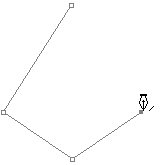
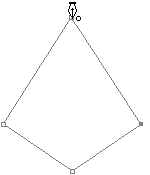
The following menus are available.
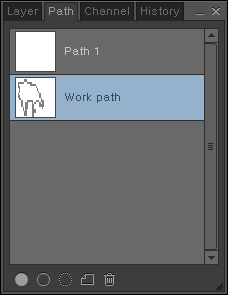
| Icon | Name | Description |
|---|---|---|
| Paint with Path | Paint the selected Path with the foreground color. | |
| Stroke to Path | Draw a line along the selected path with the brush. | |
| Path to Selection | Select the path as an area. | |
| New Path | Create a new path. | |
| Delete Path | Delete the selected path. |
Path consists of the point direction line, and the direction point. The point is where a line starts and ends. By moving the Point, you can change the shape. Use the direction point and the direction line to set the curvature rate of a line. By moving the direction point, you can change the extent to which a line is bent.
The path information can be only saved in an EZI or EZIX file format. If you save your image in a different file format, all path information will be deleted.