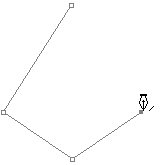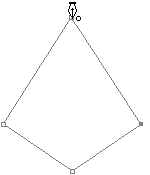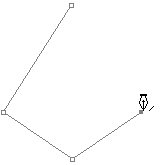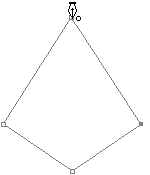New <Ctrl+N>
You can create blank canvases. You can draw an image using various tools or paste images that are copied from other layers or other programs.
Steps
To create a blank canvas
- Click File > New.
- In the New dialog box, specify the width, resolution, and other properties.
- Click OK.
To draw an object on a blank canvas
- Create a blank canvas.
- Click Make > Pen or the Pen
 icon on Tool Box.
icon on Tool Box.
- Click the place where you want to start a path using the New Path
 mouse on a blank canvas.
mouse on a blank canvas.
- Click on each point to make a shape of a path using the Add Point
 mouse.
mouse.
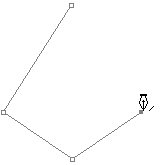
- Return to the first place where you started the path and click on the Path End
 mouse.
mouse.
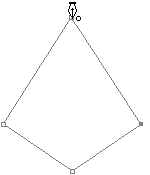
- Right click the mouse and click Fill Path from the menu list.
- In the Fill Path dialog box, select Foreground Color from Use under Contents.
- Click OK.
- Click File > Save.
- In the Save As dialog box, specify the location to save in and type a name in the File Name input box.
- Click Save.
More Information
New Dialog Box
Preset
A number of frequently used sizes are provided. You can simply select the pre-defined size.
Customize
You can make your own size rather than select the size from the Preset list.
- Width: Enter the width value in various units such as pixel, inch, mm, and point.
- Height: Enter the height value in various units such as pixel, inch, mm, and point.
- Resolution: Set the photo resolution. You need to set the appropriate resolution for the purpose of use. The recommended resolution for internet homepages and PC screens is 75DPI, 150DPI for printing, and 300DPI for printing. The higher the resolution, the better quality and the larger capacity.
- Background Color: Set the background color for a photo to be newly created. Select a desired color from white/foreground/background/transparent.
Color Mode
Select the color mode for a photo file to be newly created. Grayscale, RGB Color, and CMYK Color are available.
See Also
Save, Canvas Size, Image Size, Tools, Save As