If the Gradient window does not appear, click Window > Options.
 icon under Gradient.
icon under Gradient.
You can fill an area with a gradient, which means a gradual change from one color to another. You can drag the mouse to create a different gradient depending on the selected shape.
 icon under Gradient.
icon under Gradient.
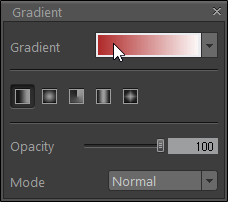

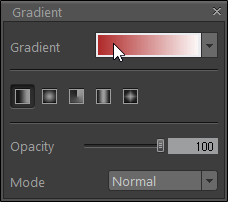
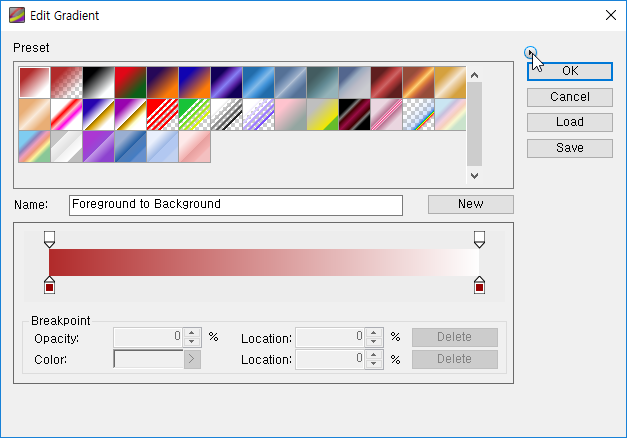
 icon under Gradient.
icon under Gradient.
You can set the transparency level, the method for synthesizing, and tolerance.
| Icon | Name | Description |
|---|---|---|
| Linear | Fill the area where you drag with gradients and fill the outer area with the start and end color. The direction in which you drag is the direction of gradient. | |
| Radial | Shade from the starting point to the ending point in a radius or circular pattern. The start color will be used to fill the center and the area outside the radius will be filled with the end color. | |
| Angle | Shade in a counterclockwise sweep around the starting point. The start location will be the vertex of the cone. The gradient will fill up in a clockwise direction starting from the location where dragging begins. | |
| Reflected | Mirror the same linear gradient on either side of the starting point. This is similar to the Linear gradient in terms of drawing methods and filling patterns. The key difference is that a gradient repeats symmetrically. | |
| Diamond | Shade from the middle to the outer corners of a diamond pattern. This is similar to the Radial gradient but gradient is in the form of a rectangle. Depending on the dragging direction, the angle of the rectangle will rotate. |
| Result | Menu | Description |
|---|---|---|
 |
Normal | Display a synthesized image on top of the background image. |
 |
Dissolve | Scatter a synthesized image over the layer. The lower the level of the opacity, the more scattered it is. |
 |
Darken | Show the background image with a darker color than the synthesized image. |
 |
Multiply | Mix the colors of a synthesized image and the background image in a layer. |
 |
Color Burn | Burn the colors of a synthesized image in the colors of the background image. |
 |
Linear Burn | Burn the colors while maintaining the exterior of a synthesized image. |
 |
Lighten | Show only pixels in a synthesized image that are brighter than the background image. |
 |
Screen | Display the background image with the colors of a synthesized image. Using dots that have the colors of the [synthesized image,] you can express the shades of the background image. |
 |
Color Dodge | Show the colors of the background image on top of the synthesized image. |
 |
Linear Dodge | Show the colors of the background image on top of the synthesized image while maintaining the exterior shape of the synthesized image. |
 |
Overlay | Add the colors of the synthesized image while maintaining the background image’s contrast and brightness. |
 |
Soft Light | Shine a soft light with the color and shape of the synthesized image onto the background image. |
 |
Hard Light | Shine a hard light with the color and edges of the synthesized image onto the background image. |
 |
Vivid Light | Shine a vivid light with the color and shape of the synthesized image onto the background image. |
 |
Linear Light | Shine a light with the color and shape of the synthesized image onto the background image while maintaining the exterior shape of the synthesized image. |
 |
Pin Light | Shine lights from small light sources in a synthesized image onto the background image. |
 |
Hard Mix | Roughly mix a synthesized image with the background image. |
 |
Difference | Display the color difference between the synthesized image and the background image. |
 |
Exclusion | Exclude the colors of the synthesized image from the background image. |
 |
Hue | Add the hue value of the synthesized image to the hue value of the background image. |
 |
Saturation | Add the saturation value of the synthesized image to the saturation value of the background image. |
 |
Color | Add the color value of the synthesized image to the color value of the background image. |
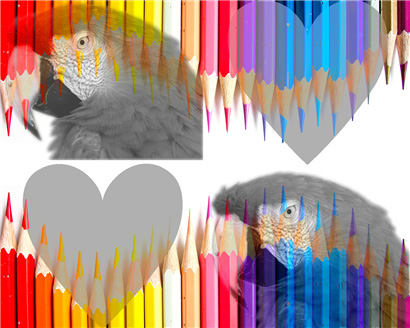 |
Luminosity | Add the luminosity value of the synthesized image to the luminosity value of the background image. |