Bulk eSignature Functionality and Setups
What is Bulk Sending or Bulk eSignatures
If you need to get a copy of the same document signed by hundreds of signers, you can use Foxit eSign’s bulk eSignature solution. Some examples for bulk eSignatures are schools obtaining eSignatures on permission slips from the parents, home owner associations getting eSignatures from home owners on new mandates etc.
Can Online Link be used for Bulk eSignatures?
Yes, you can alternately use the embedded link or online link to get a copy of the same documents signed by many people just like bulk. The key advantages to using bulk eSignatures are:
- Online Link works well when you are using your own company email service. Bulk sending via Foxit eSign allows you to use Foxit eSign SMTP services.
- Online link is always signed by the first signer whereas the bulk list can be used for any party in the sequence.
- You can upload each recipient specific field values using Excel upload while sending bulk eSignatures.
- Email list can be uploaded into Foxit eSign to send for bulk eSignatures.
Pre-requisites
Bulk sending requires reusable template, address book along with email groups to be created.
Steps to create email group:
- Click on ‘Email Groups’ sub tab under the ‘Settings’ option.
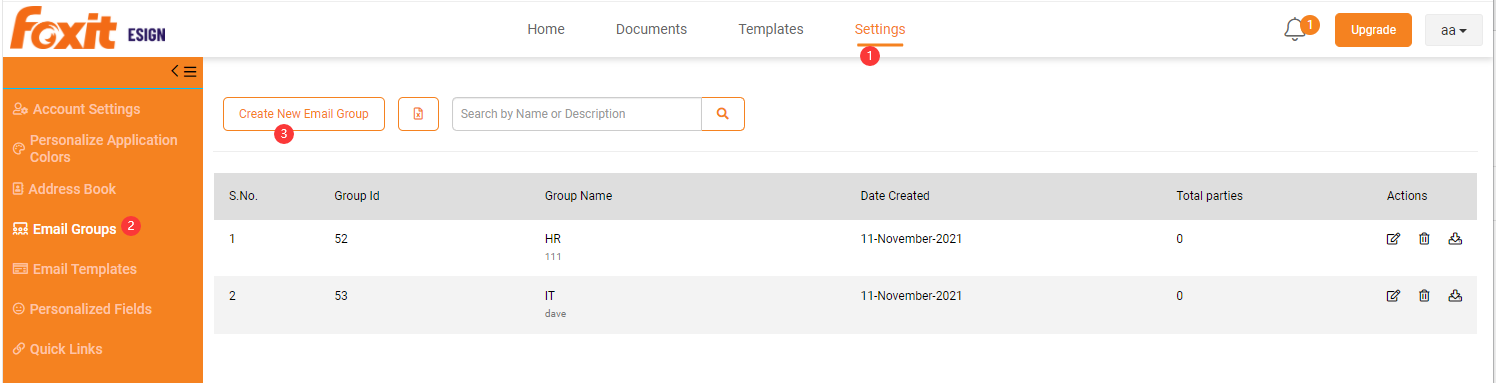
- You may create the email group by clicking on “Create new email group”.
- Enter the email group name and description then click on ‘Add’ button.
- Click on edit icon, choose the email address to add the contacts and then click on update.
- You may also upload the contacts in email group through excel.
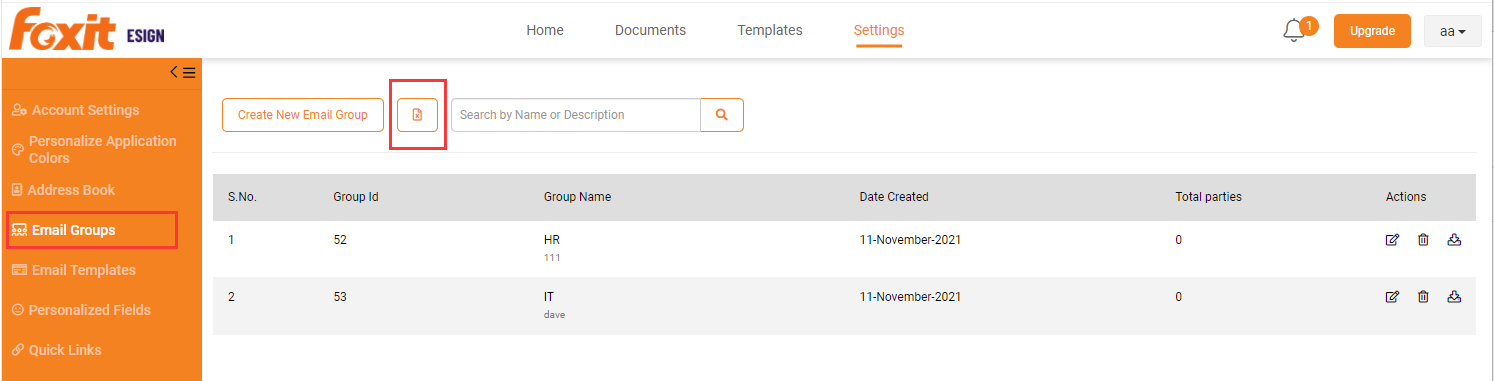
- You need to download the excel file and fill the contact details with specific email group and upload it. Once you choose file, program will automatically upload the file and refresh the page with new or updated email group information.
Now you are ready to use the bulk eSignature functionality.
How to Send for Bulk eSignatures
Steps to Send Bulk eSignatures
All the steps below assume you are logged in with an active account on foxitsign.foxit.com.
- Create Reusable Template(s): Upload the PDF and tag to create a reusable template.
- Send for Bulk eSigning: Select one or more template(s) for bulk eSignatures and click on ‘Send’ button.
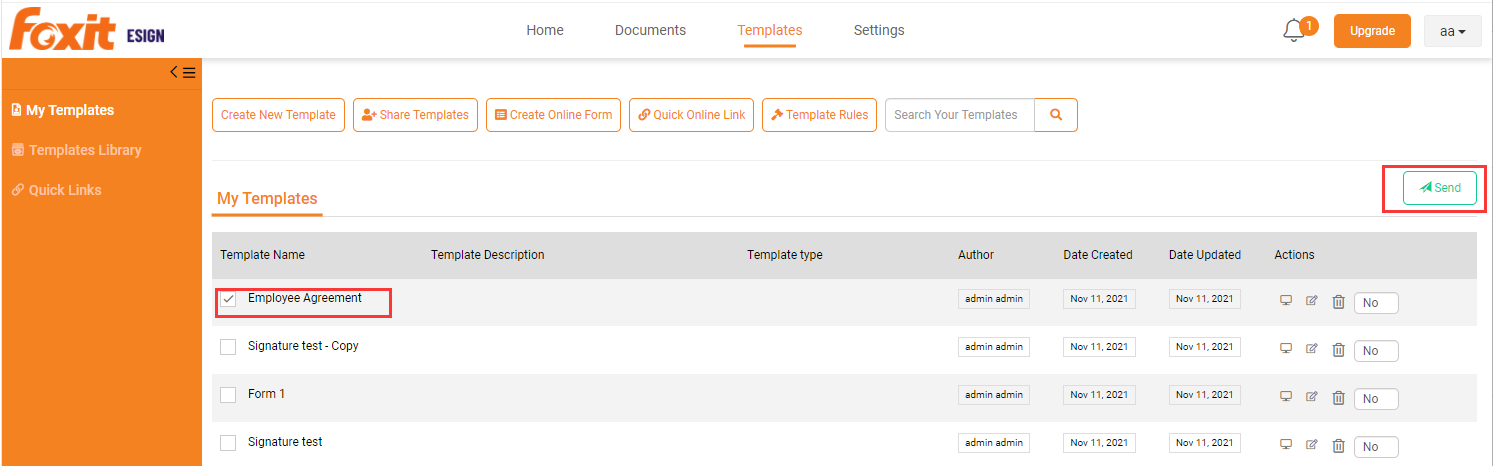
- Select the email group for the recipient party while sending. Any recipient party can be deSignated as bulk (meaning one copy of the document will go to each of the person in the recipient email group). You can use eSignature sequence with bulk as required.
- Click on ‘Continue’ button if you need to preload the information related to each bulk party before sending. Example: If school is sending a waiver form to parents to sign, they can pre-fill the known information related to their child before sending a copy of the form. Another example: If you are sending renewal forms to your customers, you want to make it as easy as possible for them to simply sign the renewal contract by pre-filling all the information and their respective contract amount etc. If you don’t want to pre-fill (upload information on each copy of the form), you can simply press ‘Send Now’ and send for bulk eSignatures.
- Review the document created and press on the ‘Send’ button on the top right corner and the send invitation form will open. Click on ‘Download Template File’.
- Fill out the downloaded Excel with the values and save on your computer and upload using ‘Upload File with Values’ and close the file. Please note that you must enter date in correct date format selected in your template/document and checkbox or radio button value to be selected should be marked as ‘Y’ in Excel.
- After uploading the file, the button name will change to the file name. Now you are ready to click the ‘Send’ button.
- After sending, the bulk eSignature dashboard will automatically refresh every 10 seconds while documents are being processed and provide the status of document being sent out. If you have hundreds of signers in your bulk eSignature email group, you can close the dashboard and wait to receive a completion notification.
- Once the bulk eSignature sending process is complete, a confirmation email will be sent out to the author/sender letting him/her know that the bulk sending procedure is completed.
- You can navigate to the bulk eSignature dashboard (Nav: Documents> All Bulk> Click on your bulk campaign name) to review the status.
Bulk Dashboard
Dashboard provides quick insight into the status of your bulk eSignature campaign status. You can download the screen table data at any given point using Excel Export icon at the bottom of the screen.
You can resend reminder email to all signers who have not yet signed the document. Additionally, you can also download all the executed documents’ data using Excel export icon just above the table showing all the recipients parties.
- Sender can send reminders to one or all recipients if the document has not been signed.
- Sender can also cancel the one or all the folder sent for the signature.
eSigning Bulk Documents by recipients
The eSignature process for bulk signing is the same as sending to a single signer except you can send from a previously imported e-mail group. Each recipient from the bulk group email receives their copy of the document to electronically sign.
See also eSignature by Recipient.