Subscribers can protect PDF file or data with the following Microsoft Services:
Prerequisites
If you are using the Microsoft Azure Rights Management (Azure RMS) environment, you can log in to the RMS server directly within Foxit PDF Reader Mobile.
If you are using the Microsoft Information Protection environment, you need to do the following deployment steps.
Deploy Microsoft Information Protection
In order to use Microsoft Information Protection in your client system, you need to follow Microsoft's instructions to deploy the Microsoft Information Protection mobile device extension first. For detailed deployment steps, please refer to “Active Directory Rights Management Services Mobile Device Extension”.
When deploying Microsoft Information Protection mobile device extension, you need to run the following Windows PowerShell commands in order to authorize Foxit PDF Reader Mobile for your devices.
Add-AdfsClient -Name "Foxit MobilePDF for iOS" -ClientId "972b6681-fa03-4b6b-817b-c8c10d38bd20" -RedirectUri @("com.foxitsoftware.com.mobilepdf-for-ios://authorize")

Protect a PDF File with Microsoft Information Protection
- On the document pane, tap
 on the toolbar on the top;
on the toolbar on the top; - Scroll down to find more options, and tap Microsoft Information Protect ;
- Input the account and password to sign in;
- Choose the rights policy template;
- Tap Apply.
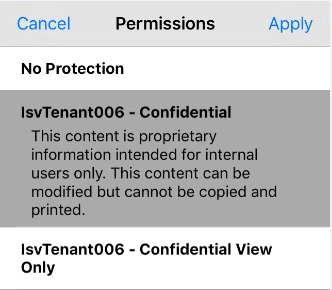
Tip: Foxit PDF Reader Mobile supports Microsoft IRM protection for PFILE. PDF documents protected by Foxit PDF Reader Mobile will be saved as PPDF files. If you need to save encrypted files as standard PDF files, please contact Foxit at sales@foxitsoftware.com for customized package services.
Decrypt a PDF File Protected with Microsoft Information Protection
- On the document pane, tap
 on the toolbar on the top;
on the toolbar on the top; - Scroll down to find more options, and tap Microsoft Information Protect;
- Choose No Protection, and tap Apply;
Protect Data with Microsoft Intune
You can use the mobile application management policies in Microsoft Intune to deploy Foxit PDF Reader Mobile and bring the app into line with your company compliance and security policies. Some of these functions include the features to restrict cut, copy, and paste operations within Foxit PDF Reader Mobile, or configure Foxit PDF Reader Mobile to open all web links in a managed browser.
Before protecting data using the mobile application management policies with Microsoft Intune, you need to use the following link for Foxit PDF Reader Mobile, and follow Microsoft's instructions to create and deploy Foxit PDF Reader Mobile with a mobile application management policy.
URL for Foxit PDF Reader Mobile:
https://itunes.apple.com/us/app/foxit-pdf-pdf-reader-editor/id507040546?mt=8
Tip: Mobile application management policies support devices that run iOS 7 and later.