Foxit PDF Reader Mobile integrates with PDF scanner technology to help you scan and convert paper documents to PDFs.
Scan a Document
- Tap
 to open the Tool Selector;
to open the Tool Selector; - Tap Scan;
- Tap
 ;
; - When the capture screen appears, control the following options as desired and scan your document:
- Tap
 or
or  to toggle the flash on or off.
to toggle the flash on or off. - Tap
 or
or  to enable or disable continuous shooting.
to enable or disable continuous shooting. - Tap
 or
or  to toggle Auto Detection on or off. When the Auto Detection is enabled, Foxit PDF Reader Mobile will detect the document edge and scan documents automatically. If the Auto Detection is turned off, you can tap
to toggle Auto Detection on or off. When the Auto Detection is enabled, Foxit PDF Reader Mobile will detect the document edge and scan documents automatically. If the Auto Detection is turned off, you can tap  to scan the document manually.
to scan the document manually. - Tap
 to change the page size.
to change the page size.
- Tap
- (If needed) Tap
 to add photos from your device to your current scan;
to add photos from your device to your current scan; - After scanning the documents, you can tap
 on the lower right corner to view or edit the files you have scanned. Please refer to "Edit your Scan" and "Save your Scan" for details.
on the lower right corner to view or edit the files you have scanned. Please refer to "Edit your Scan" and "Save your Scan" for details.
Tip: The number shown in  indicates the number of photos you have taken. The scanned images will be saved automatically.
indicates the number of photos you have taken. The scanned images will be saved automatically.
Edit your Scan
When you have finished scanning, tap  on the lower right corner to view and edit your scan in the Scan window (as shown below). Changes will be saved automatically.
on the lower right corner to view and edit your scan in the Scan window (as shown below). Changes will be saved automatically.
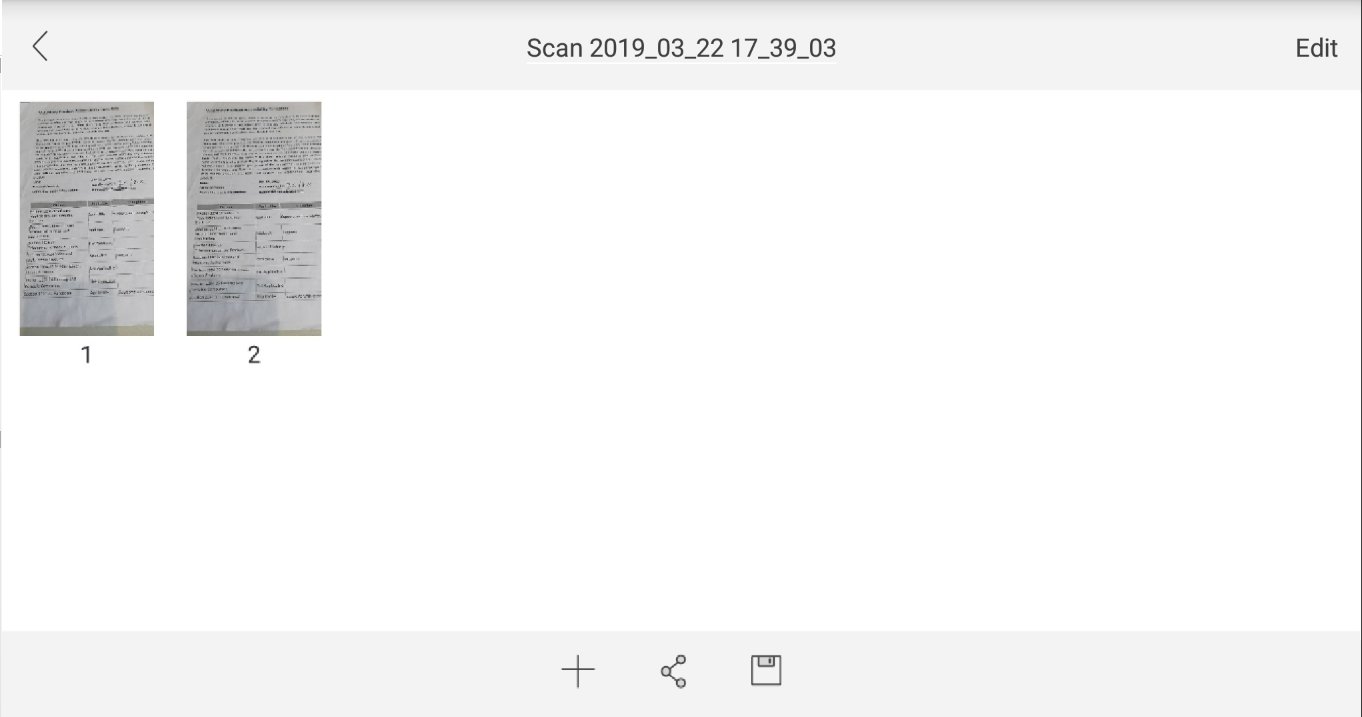
Add More Pages
To add more pages, tap  on the toolbar at the bottom, and follow the steps in "Scan a Document" to take another photo.
on the toolbar at the bottom, and follow the steps in "Scan a Document" to take another photo.
Delete Pages
- Tap Edit on the upper right corner;
- Select the page you want to delete or tap
 to select all pages;
to select all pages; - Tap
 to deleted the selected pages;
to deleted the selected pages; - Tap Done to return to the Edit window.
Organize Pages
To organize the page, select the page first, and do the following:
- Tap
 to rotate the page;
to rotate the page; - Tap
 , and drag the crop handles to resize the page;
, and drag the crop handles to resize the page; - Tap
 to adjust the color, brightness, and contrast of the page;
to adjust the color, brightness, and contrast of the page; - Upon completion, tap Save. Otherwise, you can tap Cancel to cancel all your edits.
Save or Share your Scan
By default, Foxit PDF Reader Mobile will save the scanned images automatically in the Recent transformation list for further operation when you tap the Back icon  . When you have finished editing your scan, you can save or share your scan as a PDF file.
. When you have finished editing your scan, you can save or share your scan as a PDF file.
Save your Scan
- Tap
 on the toolbar at the bottom of the Scan window;
on the toolbar at the bottom of the Scan window; - In the pop-up Save as dialog box, do the following:
- Tap the file name to rename the file;
- Select the place to save the file:
- Device: Save the file on your local disk;
- Cloud: Save the file in the cloud service;
- Tap OK.
- Select the folder or cloud service as desired, and tap OK.
When converted successfully, the converted PDF file will be opened in Foxit PDF Reader Mobile automatically.
Share your Scan
- Tap
 on the toolbar at the bottom of the Scan window;
on the toolbar at the bottom of the Scan window; - Select the sharing platform, and follow the instruction on the screen to complete sharing.