Foxit PDF Reader Mobile provides feature-rich annotation tools to help you comment on PDF files.
- Set the Annotation Author Name
- Access the Comment Toolbar
- Add a Text Markup
- Add Text Comment
- Add a Note Comment
- Add a Drawing Markup
- Highlight an Area
- Add a Stamp
- Undo and Redo the Last Action
- Work on Comments
- Import and Export Comments
- Summarize Comments
Set the Annotation Author Name
By default, Foxit PDF Reader Mobile will use the name of the log-in account (or the prefix of the email address if you have not yet set the user name of your Foxit Account) as the annotation author name when you've logged into your Foxit Account. If you are not logged into your Foxit Account, you can follow the steps below to set your annotation identity in order to help other readers recognize your annotations.
- Tap
 to open the Tool Selector;
to open the Tool Selector; - Tap
 ;
; - Tap Annotation Author under the PDF Annotation group;
- Input a name, and tap OK.
Tip: If the annotation identity is not set ahead of time, Foxit PDF Reader Mobile will prompt you to set it the first time you add a comment with Foxit PDF Reader Mobile. If you do not want to use the name of your log-in account as the annotation author name while logged in, you can go to Settings > PDF Annotation, and slide the Default author is user name of Foxit ID toggle to OFF.
> PDF Annotation, and slide the Default author is user name of Foxit ID toggle to OFF.
Access the Comment Toolbar
- On the document pane, tap
 on the toolbar at the bottom to open the Comment toolbar.
on the toolbar at the bottom to open the Comment toolbar. - By default, the Comment toolbar is shown at the bottom of the document pane. When you are working with Foxit PDF Reader Mobile on tablets, you can tap and hold on
 to drag the Comment toolbar to the top, right, or left of the document pane.
to drag the Comment toolbar to the top, right, or left of the document pane.
- On the Comment toolbar, the comment tools are categorized as toolsets by group. If a comment tool contains toolset, you will find an oblique triangle (
 ) on the lower right corner of the tool group icon. You can tap and hold on a tool group to access its toolset. After you select a comment tool from the toolset, Foxit PDF Reader Mobile will remember your selection and display your last selected comment tool as the preference in the tool group.
) on the lower right corner of the tool group icon. You can tap and hold on a tool group to access its toolset. After you select a comment tool from the toolset, Foxit PDF Reader Mobile will remember your selection and display your last selected comment tool as the preference in the tool group. - Foxit PDF Reader Mobile offers preset property settings for each comment tool. To change the properties (color, opacity, line width, icon type, etc.) of a comment tool, select the tool first, and then tap the property icon (like
 ) on the Comment toolbar.
) on the Comment toolbar. - To close the Comment toolbar, tap
 .
.
Add a Text Markup
Highlight Text
- Tap
 on the Comment toolbar;
on the Comment toolbar; - Long press and drag over text to highlight the selected text;
- (Optional) Tap the highlighted text, and move the drag points to include more or less text, if necessary.
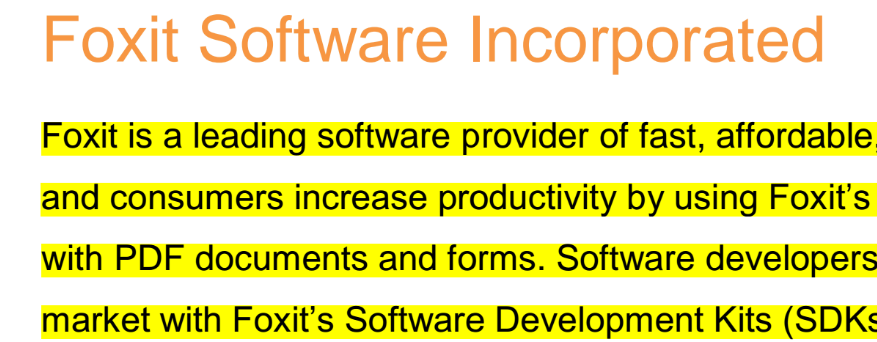
Add a Underline, Squiggly Underline, or Strikeout
- Tap and hold on
 on the Comment toolbar to access the text markup toolset;
on the Comment toolbar to access the text markup toolset; - Choose the Underline tool
 , Squiggly Underline tool
, Squiggly Underline tool  , or Strikeout tool
, or Strikeout tool  as desired;
as desired; - Long press and drag over text to add an underline, squiggly underline or strikeout to the selected text;
- (Optional) Tap the marked text, and move the drag points to include more or less text, if necessary.
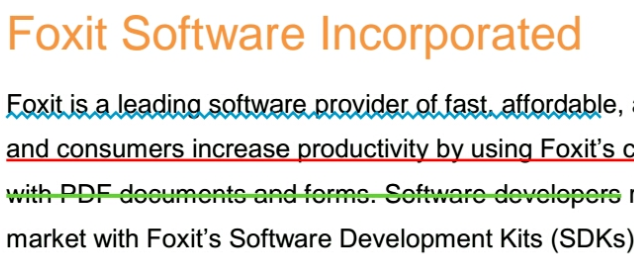
Insert or Replace Text
- Tap and hold on
 on the Comment toolbar to access the text markup toolset;
on the Comment toolbar to access the text markup toolset; - Choose the Insert tool
 , or Replace tool
, or Replace tool  as desired;
as desired; - To insert text, long press on the document where you want to insert the text;
To replace text, long press and drag over text to select the text that you want to replace; - Input the text in the pop-up window, and tap OK.
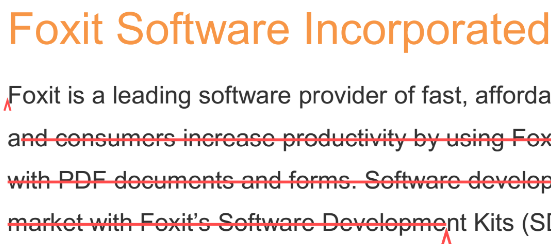
Add Text Comment
To add text comment without text box:
- Tap
 on the Comment toolbar;
on the Comment toolbar; - Tap the area on the document where you want the text comment to be added;
- Input the text as desired.
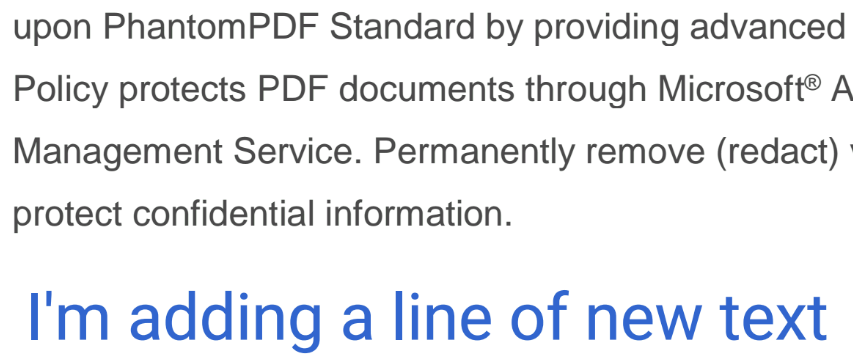
To add text comment with a callout:
- Tap and hold on
 on the Comment toolbar to access the typewriter toolset;
on the Comment toolbar to access the typewriter toolset; - Tap
 ;
;
- Tap the area on the document where you want the text comment to be added;
- Input the text as desired.
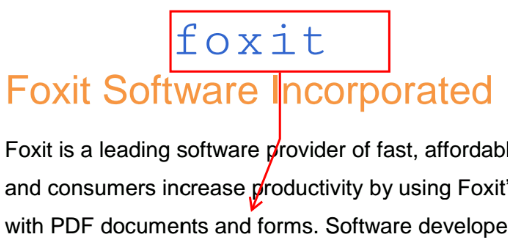
To add text comment with a textbox:
- Tap and hold on
 on the Comment toolbar to access the typewriter toolset;
on the Comment toolbar to access the typewriter toolset; - Tap
 ;
; - Tap the area on the document where you want the text comment to be added;
- Input the text as desired.
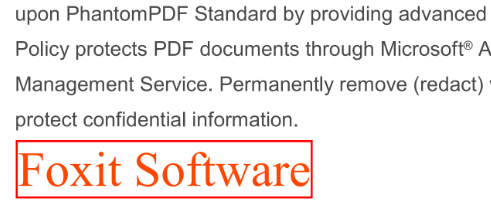
Add a Note Comment
- Tap
 on the Comment toolbar;
on the Comment toolbar; - Tap on the document where you want to add the note comment;
- Input the comment in the pop-up window;
- Tap OK.
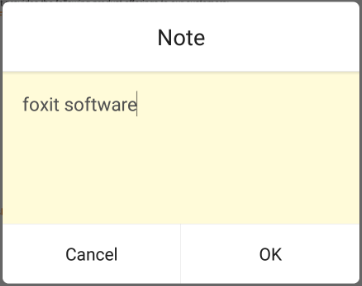
Add a Drawing Markup
Drawing tools help you make comments with drawings in line, rectangle, oval, arrow, and free-form figures.
Add a Line, Rectangle, Oval, or Arrow
- Choose the comment tool by any of the following:
- (On tablets) Tap and hold on
 on the Comment toolbar to choose the Rectangle tool
on the Comment toolbar to choose the Rectangle tool  or Oval tool
or Oval tool  . Tap and hold on
. Tap and hold on  on the Comment toolbar to choose the Line tool
on the Comment toolbar to choose the Line tool  or Arrow tool
or Arrow tool  .
.
- (On phones) Tap and hold on
 on the Comment toolbar to choose the Rectangle tool
on the Comment toolbar to choose the Rectangle tool  , Oval tool
, Oval tool  , Line tool
, Line tool  , or Arrow tool
, or Arrow tool  .
. - Long press and drag over on the document to add the markup.
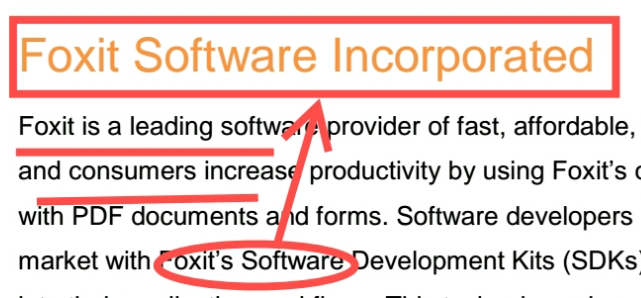
Add an Free-from Shape
Foxit PDF Reader Mobile provides two different Pencil tools for you to add freehand drawing markups in a PDF file. You can specify and save the properties of each Pencil tool, and switch between Pencil tools to annotate PDF files with ease.
- Choose the Pencil tool
 or Highlighter tool
or Highlighter tool  as desired;
as desired;
Tip: On phones, before choosing the Pencil tool or Highlighter tool, you need to tap and hold on
 on the Comment toolbar to access the Pen toolset first.
on the Comment toolbar to access the Pen toolset first. - Tap the property icon (like
 ) to choose the color, thickness, and opacity as desired. Foxit PDF Reader Mobile will save the properties you specified for the Pencil tool automatically for the future use.
) to choose the color, thickness, and opacity as desired. Foxit PDF Reader Mobile will save the properties you specified for the Pencil tool automatically for the future use. - Draw on the document to add shapes as desired.
To erase the free-form shape during drawing:
- Tap
 ;
;
Tip: On phones, before choosing the Eraser tool, you need to tap and hold on
 on the Comment toolbar to access the Pen toolset first.
on the Comment toolbar to access the Pen toolset first. - Drag over the shape that you want to erase.
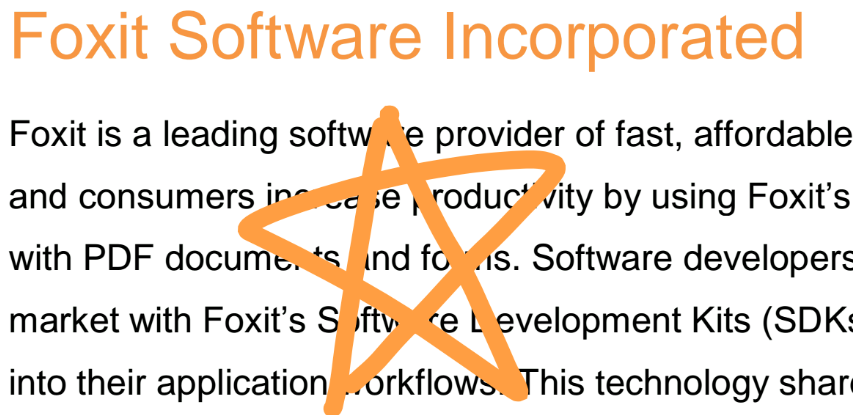
Highlight an Area
- Tap
 on the Comment toolbar;
on the Comment toolbar;
Tip: On phones, before choosing the Area Highlight tool, you need to tap and hold on
 on the Comment toolbar to access the text markup toolset first.
on the Comment toolbar to access the text markup toolset first. - Long press and drag over the area to highlight the selected area;
- (Optional) Tap the highlighted area, and move the drag points to include more or less area, if necessary.
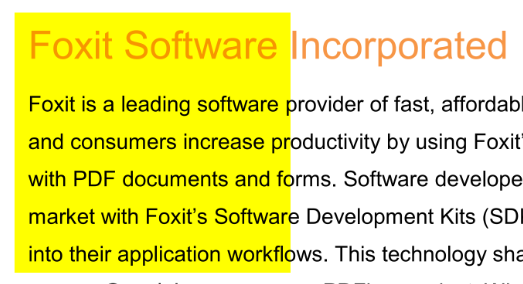
Add a Stamp
- Tap
 on the Comment toolbar to open the Stamp panel;
on the Comment toolbar to open the Stamp panel;
Tip: On phones, before choosing the Stamp tool, you need to tap and hold on
 on the Comment toolbar to access the Stamp and Pin toolset first.
on the Comment toolbar to access the Stamp and Pin toolset first. - In the Stamp panel, tap
 to show the standard stamps, tap
to show the standard stamps, tap  to show the "Sign Here" stamps, or tap
to show the "Sign Here" stamps, or tap  to show the dynamic stamps. And then select a desired stamp from the preset list.
to show the dynamic stamps. And then select a desired stamp from the preset list. - Tap on the document where you want to add the stamp.
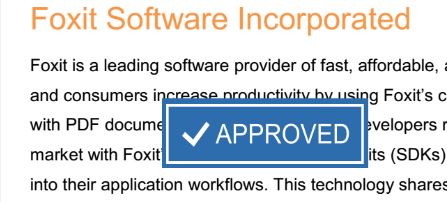
Undo and Redo the Last Action
- Tap
 to undo the last action;
to undo the last action;
- Tap
 to redo the last action.
to redo the last action.
Tip: On phones, before choosing the Undo or Redo tool, you need to tap and hold on  on the Comment toolbar to access the Undo & Redo toolset first.
on the Comment toolbar to access the Undo & Redo toolset first.
Work on Comments
View All Comments
Foxit PDF Reader Mobile lists all comments in the Comments pane, from which you can search and filter comments to quickly find the ones you need.
Open Comments Pane
- On the document pane, tap
 on the toolbar at the bottom to open the navigation panel;
on the toolbar at the bottom to open the navigation panel; - In the navigation panel, tap
 to open the Comments pane.
to open the Comments pane.
Search Comments
In the Comments pane, input keywords in the Search Comment field. The search results will be displayed instantly in the Comments pane. You can tap any comment to jump to the page where the comment located for detailed information.
Filter Comments
Foxit PDF Reader Mobile allows users to filter comments by comment type.
- In the Comments pane, tap the Filter icon
 , and choose one or more comment types from the Filter Comments list. When you tap the Back icon
, and choose one or more comment types from the Filter Comments list. When you tap the Back icon , Foxit PDF Reader Mobile will filter and display the comments that match the filtering criteria in the Comments pane.
, Foxit PDF Reader Mobile will filter and display the comments that match the filtering criteria in the Comments pane. - To show all comments after filtering, unselect the comment types in the Filter Comments list.
Add Notes to Comments
You can add notes to Text Markups, Drawing Markups, Sticky Notes, and Stamps. The notes will be displayed when you open the details of comments on the document pane or view comments in the Comments pane. To add notes to comments, please choose one of the methods below.
On the document pane
- Tap the comment that you want to add a note to;
Tip: For sticky notes, please tap and hold on the sticky note icon to open the pop-up menu. - Tap Open in the pop-up menu;
- In the pop-up window, tap the blank area under the comment creation time to activate the note input field, then input your notes, and tap OK.
In the Comments pane
- Open the Comments pane, and find the comment that you want to add a note to;
- Tap
 beside the comment, and choose Comment;
beside the comment, and choose Comment; - Input your notes, and tap OK.
Reply to Comments
You can reply to comments including Text Markups, Drawing Markups, Sticky Notes, and Stamps. The reply messages will be displayed when you open the details of comments on the document pane or view comments in the Comments pane. To reply to comments, please choose one of the methods below.
On the document pane
- Tap the comment that you want to reply to;
Tip: For sticky notes, please tap and hold on the sticky note icon to open the pop-up menu. - Tap Open in the pop-up menu;
- Tap
 , and choose Reply;
, and choose Reply; - Input your reply messages, and tap Done.
In the Comments pane
- Open the Comments pane, and find the comment that you want to reply to;
- Tap
 beside the comment, and choose Reply;
beside the comment, and choose Reply; - Input your reply messages, and tap Done.
Change the Appearance of an Existing Comment
- For text markups/drawing markups/new text comments, tap the comment or tap and hold on the comment first, and then choose Appearance from the pop-up menu.
- For note comments: tap and hold on the comment first, and then choose Appearance from the pop-up menu.
Tip: Stamps are preset by Foxit PDF Reader Mobile. You cannot change the appearance of stamps.
Resize a Comment
For a Drawing Markup, Stamp, Typewriter, and Textbox comment, you can tap the comment and then drag any of the handles to resize it. When you resize the text box of a typewriter and textbox comment, the text will be reflowed automatically within the adjusted comment box boundaries.
Move a Comment
- For drawing markups and new text comments, tap the comment or tap and hold on the comment first, and then drag it to the desired place.
- For note comments, tap and hold on the comment first, and then drag it to the desired place.
Delete a Comment
- For drawing markups and text comments, tap the comment or tap and hold on the comment first, and then choose Delete from the pop-up menu.
- For note comments, tap and hold on the comment first, and then choose Delete from the pop-up menu.
- You can also do any of the following to delete comments in the Comments pane.
- Find the comment that you want to delete, tap
 beside it, and choose Delete.
beside it, and choose Delete. - If you need to delete multiple comments at a time, tap
 in the Comments pane, do any of the following, and tap the Back icon
in the Comments pane, do any of the following, and tap the Back icon  upon completion.
upon completion.
- Select the comments, and tap
 to delete the selected comments.
to delete the selected comments. - Tap Clear All to delete all the comments in your PDF file.
- Select the comments, and tap
- Find the comment that you want to delete, tap
Import and Export Comments
To import comments:
- On the document pane, tap
 on the toolbar;
on the toolbar; - Scroll down to find more options, and choose Import Comments;
- Select the file (.fdf file), and tap OK;
To export comments:
- On the document pane, tap
 on the toolbar;
on the toolbar; - Scroll down to find more options, and choose Export Comments;
- Select the folder which you want to save the exported annotation file to, and then tap OK;
- Input the file name, and then tap OK.
Summarize Comments
- On the document pane, tap
 on the toolbar;
on the toolbar; - Scroll down to find more options, and choose Summarize Comments;
- Choose an option:
- Documents and comments: Summarize the comments together with the document content.
- Comments only: Summarize the comments only.
- Select the folder in which you want to save the exported file, and tap OK;
- Input the file name, and tap OK.