Install Foxit PDF Reader
System Requirements
- macOS 10.13 or higher
Recommended Minimum Hardware
- 1GB of RAM
- 1GB of available hard disk space
- 1024*768 screen resolution
Install Foxit PDF Reader
Foxit PDF Reader is offered in two editions: App Store Edition which is available in the Mac App Store, and Website Edition which is available on Foxit official website. To install Foxit PDF Reader App Store Edition from the Mac App Store, please follow the instructions in App Store User Guide. To install Foxit PDF Reader Website Edition, please double-click the package that you have downloaded from Foxit website, and then follow the step-by-step instructions in the Installation Wizard.
Uninstall Foxit PDF Reader
Choose one of the following options to uninstall Foxit PDF Reader:
- Open the Finder window > click on Applications in the sidebar > then right-click the Foxit PDF Reader icon > select Move to Trash;
- Drag and drop the Foxit PDF Reader icon to the trash can icon located in the dock;
- Open the Launchpad, and then drag and drop the Foxit PDF Reader icon into the trash can from that window.
Update Foxit PDF Reader
For Foxit PDF Reader App Store Edition, please check and install updates in the Mac App Store.
For Foxit PDF Reader Website Edition, please update it by one of the following methods:
- Choose Help in the Ribbon > Check for Updates to check and update Foxit PDF Reader to the latest version.
- Choose File in the Ribbon (or Foxit PDF Reader in the menu bar) > Preferences > Updater, and check the Automatically check for Foxit updates (Recommended) option to download Foxit PDF Reader automatically whenever a newer version is available and update it based on the prompt message.
Workspace
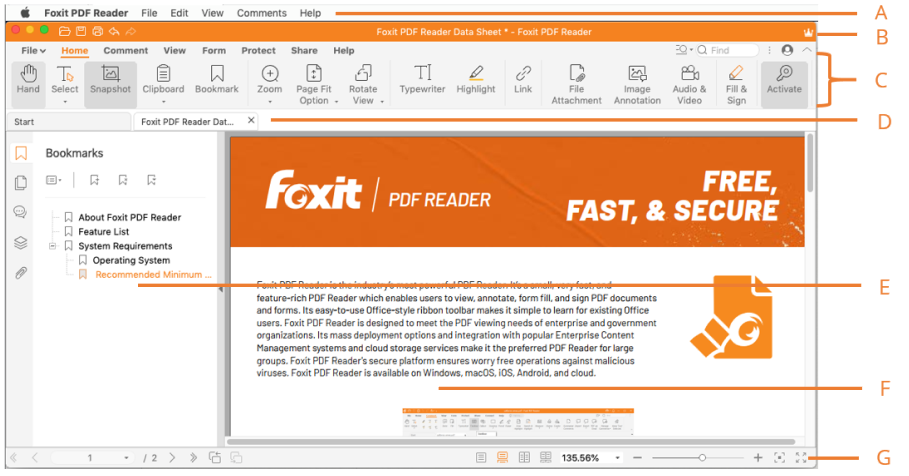
Foxit has integrated the collective commands in the ribbon interface and created a new way of working, namely Ribbon Mode. In this mode, commands are arranged by groups and tasks. While reading a PDF file, you can control-click the document name in the application’s title bar to navigate the filesystem trees.
- Apple Menu bar: Displays the standard menus of Foxit PDF Reader to help you quickly get started with the application.
- Quick Access Toolbar: Shows the basic commands, such as Open, Save, Print, Undo, and Redo.
- Ribbon tabs and Commands: Shows the major tabs of Foxit PDF Reader, and categorizes the commands by groups according to the function under each ribbon tab. You can double-click on a tab name (or click the Collapse the Ribbon icon
 / Pin the Ribbon icon
/ Pin the Ribbon icon  on the right corner of the Ribbon) to collapse or expand the tab. When a tab is collapsed, click on the tab name to show and hide its commands.
on the right corner of the Ribbon) to collapse or expand the tab. When a tab is collapsed, click on the tab name to show and hide its commands. - Tab bar: Display multiple PDF files in tabs. You can also click the Start tab (available in Foxit PDF Reader Website Edition only) to check recently opened PDF files, or open files from local disks. For each file tab, Foxit PDF Reader provide options in the context menu for you to manage them conveniently, including closing tab(s), printing tab(s), copying the file path, and opening the file folder.
- Navigation Panel: Display Bookmarks panel, Pages panel, Attachments panel, and Comments panel to help you navigate, view, and comment the PDF file easily. While working with the navigation panel, you can right-click on its left border to find the options to switch to a specific panel, pin the currently opened panel so that it will be automatically expanded when you reopen the same document (if you have enabled the application to restore the last view settings when reopening PDFs in Preferences > History), or hide/show the navigation panel. (Tip: To hide or show the navigation panel, you can also press the shortcut key F4 or Fn + F4, click on anywhere along the right border of the navigation panel, or choose View in the menu bar > Navigation Panels > Hide/Show Navigation Panel.)
- Document Pane: Display the currently opened PDF file.
- Status bar: Shows the status information about the currently opened document.
Search and Find Commands
You can easily search and find a command in the menu bar by the name or description of a command.
- Click the Help menu.
- Type the name or description of a command that you want to find in the Search box.
- Foxit PDF Reader will display a list of matching commands from which you can select and activate the desired feature.
Foxit Plug-in Platform
For flexible and convenient management of plugins, Foxit PDF Reader offers a Plug-in Platform, in which you can view the plug-in status, learn the information about the plugins installed, as well as manage the plug-ins as needed.
To open Foxit Plug-in Platform, please choose Help in the Ribbon > Foxit Plug-Ins.
Plug-in Status
- Certified: Shows whether the signature of the plug-in is valid or not.
- Loaded: Shows whether the plug-in has been loaded successfully or not.
Note: Some plug-ins are not loaded immediately (i.e. the Certified and Loaded items are unchecked). These plug-ins will be loaded and certified after you use the related features.
Plug-in Information
To learn the details of a plug-in, please click More under the general description of the plug-in in the About Foxit Plug-Ins window.
Plug-in Management
Within Foxit Plug-in Platform, you can manage the plug-ins as needed, including installing, enabling, disabling and uninstalling plug-ins.
Install a Plug-in
Foxit PDF Reader allows you to install one or more plug-ins by using an XML file. An XML file defines the information about plug-ins to be installed, and should be used together with .dylib files.
- Select Help in the Ribbon > Foxit Plug-Ins to open the About Foxit Plug-Ins dialog box.
- Click Install Plugins in the About Foxit Plug-Ins dialog box.
- In the pop-up dialog box, choose the XML file from your local disk, and click Open. Then Foxit PDF Reader will verify whether the signature of the plug-in is valid or not. If it is valid, Foxit PDF Reader will load the plug-in. Otherwise, the installation will be terminated.
Tip: If you install plug-ins by using an XML file, please place the .xml file and .dylib files in the same folder to avoid an installation failure.
Disable a Plug-in
To disable a plug-in, please follow the steps below:
- Select Help in the Ribbon > Foxit Plug-Ins to open the About Foxit Plug-Ins dialog box.
- Select the plug-in you want to disable, and click the Disable button
 to disable it.
to disable it.
Enable a plug-in
To enable a plug-in, please follow the steps below:
- Select Help in the Ribbon > Foxit Plug-Ins to open the About Foxit Plug-Ins dialog box.
- Select the plug-in to be enabled, and click the Undo Disable button
 to enable it.
to enable it.
Uninstall a custom plug-in
To uninstall a custom plug-in (not built by Foxit), please follow the steps below:
- Select Help in the Ribbon > Foxit Plug-Ins to open the About Foxit Plug-Ins dialog box.
- Select the plug-in to be uninstalled, and click the Uninstall button
 to uninstall it.
to uninstall it.
Notes:
- All the operations to the plug-ins will take effect after you restart Foxit PDF Reader.
- Foxit PDF Reader includes plug-ins that are necessary for the realization of its functionalities or are necessarily required for maintenance. To ensure normal operation, you are not allowed to disable or uninstall these plug-ins (such as Updater plugin, Foxit Plugin Platform plugin, etc.)