Foxit PDF Editor allows subscribers to create PDFs and export PDFs to other file formats with ease. Subscribers can also recognize text in a scanned or image-based PDF to make it searchable or editable.
Create a Blank PDF File
You can create a blank PDF file with specified page size, color, background style, and orientation. The steps are as follows:
- Tap
 on the main interface.
on the main interface. - Tap Create New PDF.
- Specify the following options as desired in the pop-up window:
- (If necessary) Rename the file in the File Name field.
- The page background is set as blank by default. Change the background in the Page Style group, if necessary.
- Tap Page Count to specify the number of pages that you want to create.
- Tap Page Size to select a page size.
- Tap Page Color to select a background color for the PDF file.
- Tap Orientation to specify the page orientation: Portrait or Landscape.
- Tap OK.
- On Android devices, the new PDF file will be opened with Foxit PDF Editor automatically.
On iOS devices, a message pops up to inform you where the PDF file is saved when the operation completes. Tap Open Folder to directly navigate to the folder, or tap Open File to open it with Foxit PDF Editor.
If required, you can use the Edit tools or Typewriter tool to add text in the blank PDF file.
Create a PDF File from a Template (Available in English Edition Only)
Foxit PDF Editor provides various designed templates including letters, resume, invoice, and more. You can choose the desired template and quickly create a PDF from it. This is a free feature that requires an Internet connection, and is available in English edition only.
- Tap Template on the main interface.
- Navigate through various templates in the Template window, and tap on the desired template to preview it. (Tip: To search for a template, enter a search word like resume or invoice in the Search template box.Or, select a category under the search box like Business, Marketing, or Human Resources, and choose a desired template.)
- Click Edit Now to open the selected template.
- Save it as your own PDF document after making edits.
Merge PDF Files
You can combine and merge multiple PDF files into a single one. The steps are as follows:
- Do one of the following:
- Tap
 on the main interface, and choose Combine Files. Then tap
on the main interface, and choose Combine Files. Then tap  to select the documents that you want to merge, and tap Done to confirm your selection.
to select the documents that you want to merge, and tap Done to confirm your selection. - Go to the Home page, tap
 at the top of the Recent list or All PDFs list. Then select the files that you want to merge, and tap
at the top of the Recent list or All PDFs list. Then select the files that you want to merge, and tap on the toolbar at the bottom.
on the toolbar at the bottom.
- Tap
- (Optional) After selection, you can still tap
 to add more PDF files, or tap Edit to delete the unwanted ones.
to add more PDF files, or tap Edit to delete the unwanted ones. - Tap the title at the top of the pop-up window to rename the file, if necessary.
- Tap
 in the Merge window.
in the Merge window. - When the operation completes, a message pops up to inform you where the PDF file is saved. Tap Open Folder to directly navigate to the folder, or tap Open File to open it with Foxit PDF Editor. If necessary, you can organize the PDF file, including deleting unwanted pages, moving individual pages to anywhere you want, and more. Please refer to “Organize PDF Pages” for details.
Create a PDF File from Webpages or Files in Other Formats
You can create PDF files from Microsoft Word, Excel, PPT, TXT, image files, and HTML from within Foxit PDF Editor.
- Tap
 on the main interface, and choose Convert.
on the main interface, and choose Convert. - To convert a Microsoft Word, Excel, PPT, TXT, HTML (*.html, *.htm), or image file to PDF, do the following:
- Choose File to PDF.
- Select the file that you want to convert, and tap Done.
- To convert a webpage (URL) to PDF, do the following:
- Choose Web to PDF.
- Input the URL in the location bar, and tap Go to open the webpage.
- Tap Convert in the toolbar.
- Specify the file name, and then click OK.
- When the operation completes, a message pops up to inform you where the PDF file is saved. Tap Open Folder to directly navigate to the folder, or tap Open File to open it with Foxit PDF Editor.
(For iOS users only) When viewing photos in your album on iOS devices, you can also tap the Share icon  on the toolbar and choose Convert to PDF in Foxit PDF Editor to quickly convert a photo to PDF with Foxit PDF Editor.
on the toolbar and choose Convert to PDF in Foxit PDF Editor to quickly convert a photo to PDF with Foxit PDF Editor.
Create a PDF File using the Scan Feature
Foxit PDF Editor helps you to scan and convert paper documents to PDFs. For more information, please refer to “Scan Documents”.
Recognize Text
With Foxit PDF Editor, you can recognize text in a scanned or image-based PDF to make it searchable or editable. When you try to edit a scanned or image-based PDF with the Edit command, a message will pop up to inform you that the PDF contains the unrecognized text. Tapping OK in the message box will initiate text recognition directly.
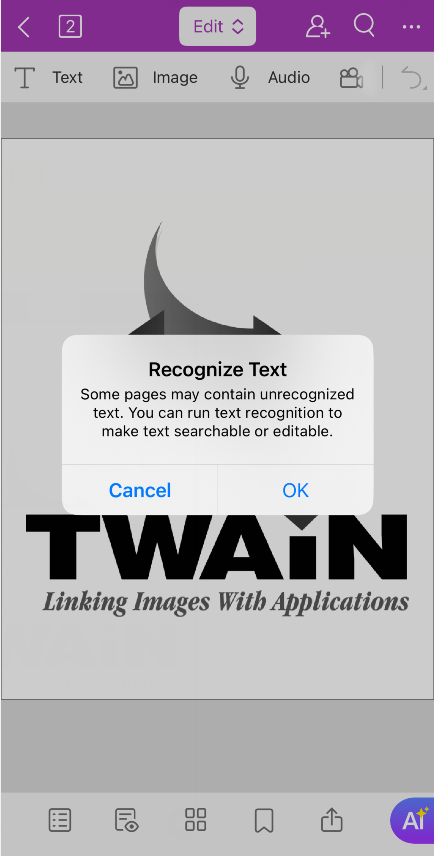
You can also follow the steps below to initiate text recognition anytime.
- Open a scanned or image-based PDF with Foxit PDF Editor, and do one of the following:
- To recognize text on a specific page, navigate to the target page, long-press anywhere on the page, and tap Recognize Text in the pop-up menu.
- To recognize text on multiple pages, tap
 on the toolbar at the top, and choose Recognize Text.
on the toolbar at the top, and choose Recognize Text.
- In the Recognize Text dialog box, do the following:
- When recognizing text on multiple pages, specify the page range to run text recognition in the PAGE RANGE group.
- In the LANGUAGES group, select the language (s) used in your document.
- In the MODE group, select Searchable Image Text to make the image text selectable and searchable, or select Editable Text to enable the image text to be edited with Foxit PDF Editor.
- Tap OK to start text recognition.
Tip: Please note that the recognized PDF file will overwrite the original file by default. If needed, save a copy of the original PDF before initiating text recognition to avoid data loss.
Export a PDF File to Other Formats
You can convert and export a PDF file to Microsoft Word (in “.doc” or “.docx” format), Excel, PowerPoint, text (as plain text or rich text), image, or HTML file.
- On the document pane, tap
 on the toolbar at the top.
on the toolbar at the top. - Select Export PDF.
- Choose the export format, and the conversion starts automatically.
- When the operation is completed, a message pops up to inform you where the file is saved. Tap Open File to open it with Foxit PDF Editor or with the supported application on your device.