Add a Stamp in PDF
Stamps
The Stamp commands in Foxit PDF Reader are a group of advanced tools that enable you to stamp content and watermarks into a PDF document. Foxit PDF Reader supports image stamps from your clipboard and PDF file stamps. You can either create dynamic stamps which can obtain information from your system including name, date and time, or import existing dynamic stamps. Stamping PDF files is a very useful feature especially when you need to give reviewers some advices about the document's status or sensitivity.
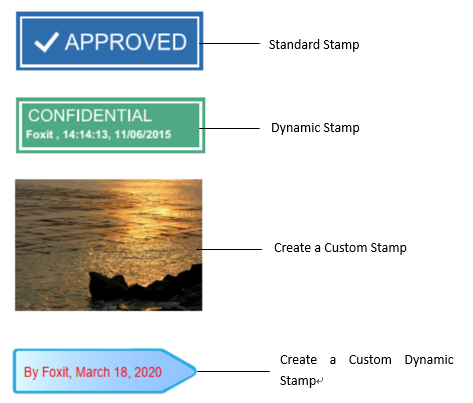
Stamp a PDF
You can choose from a list of predefined stamps, or create custom stamps before stamping a PDF. All the stamps that you import or create are listed in the Stamps Palette. To apply a stamp, please do the following:
1. Choose any of the following methods to open the Stamps Palette:
Ø Choose Comment > Stamp.
Ø Choose Comment > Create > Show Stamps Palette. When you choose to show the stamps palette, the stamps palette will be opened as a floating window. You can drag the border to resize the window, or move the window to anywhere by dragging. Foxit PDF Reader will remember your adjustments to the window and show it as what you specified when you open the Stamps Palette in the future. In the Stamps floating window, click the drop-down list to select different stamp categories and display the stamps corresponding to the selected category.
2. In the Stamps Palette, select a stamp.
3. The cursor changes into a rectangle showing the preview of the stamp. Specify on the document page where you want to place the stamp, or drag a rectangle on the document page to define the size and placement.
4. To apply a stamp on multiple pages, right click the stamp and choose Place on Multiple Pages. In the Place on Multiple Pages dialog box, specify the page range and click OK to apply.
Notes:
1. All the stamps that you import or customize will be listed in the menu of Stamp commands, you can choose directly a stamp from the menu of Stamp commands. If you need to import Monteith stamps, please save the Monteith stamp file in “C:\Users\%user profile%\AppData\Roaming\Foxit Software\Foxit PDF Reader\Stamps\UserStamps”. Before applying a Monteith stamp, you will need to set your identity information in the pop-up User Identity dialog box or in Preferences > Identity tab.
2. The date format shown on the dynamic stamp is the same as that you set in your system.