Add Shape Objects in PDF
Add new shape objects (Business Edition Only)
With Foxit PhantomPDF, you can also directly insert path and shading objects like rectangles, curve, straight line, etc. into your PDF as well as text objects and image objects. Shading objects are generally used to make shadows or nice backgrounds.
² Add a path object
To add a path object, please do the following:
Locate the page where you want to insert the path in the document, and choose Edit > Add Shapes > Add Path > choose one path you need. The cursor changes into a cross. Click and drag the cursor to draw the path you want. If you click on the path, the Format context tab and the Arrange context tab will appear on the ribbon for you to modify the path with the commands.
When you are drawing a path, it stays selected until you click elsewhere on the page and a wireframe with sizing handles appears to let you adjust the size and shape.
Note: Sizing handles are the small circles or squares that appear at the corners and sides of a selected object. You drag these handles to change the size of the object.
When drawing a path, you can press the Ctrl + Z or Ctrl+ Y to undo or redo your operation. After creating the path you intended, click anywhere outside the path.
![]()
A B C D E F G H I
A. The Line command B. The Rectangle command C. The Round Rectangle command D. The Ellipse command E. The Polyline command F. The Polygon command G. The Bezier command H. The Close Bezier command I. The Free Paint command
To draw a straight line
Choose the Line command.
Click a region in the document where you want to create the drawing and draw the line.
Drag the handles to adjust the line size if necessary.
Click outside the path when you are done to set the line.
To draw a rectangle
Choose the Rectangle command to create a square-cornered path, or click the Rounded Rectangle command to create a round-cornered path.
Click a region in the document where you want to create the drawing and draw a rectangle.
Drag the sizing handle diagonally in the direction you want.
To draw an ellipse
Choose the Ellipse command.
Drag the pointer to draw an ellipse, or draw a circle with Shift.
Click outside the path when you are done to set the ellipse.
To draw a polygon, polyline, Bezier, or Close Bezier
Choose the Polygon command, Polyline command, Bezier command or Close Bezier command.
Drag the pointer to draw a straight line.
Click once at each position where you want a new line segment to appear.
To end a polyline or a Bezier, double-click the last point to complete the drawing. To end a polygon or a Close Bezier, do either of the following:
· Double-click or right-click a point to draw the second to the last line of the polygon/ Close Bezier, and an additional line will be automatically drawn from this point to the start point.
· Double-click the start point to finish drawing.
To draw a custom path
Choose the Free Paint command.
Draw a path you want by dragging the pointer.
Click outside the path when you are done to set the path.
² Add a shading object
To add a shading object, please do the following:
Locate the page where you want to insert the shading in your PDF document, and choose Edit > Add Shapes > Add Shading > choose the shading you need. The cursor changes into a cross. Click and drag the cursor to draw the shading you want. If you click on the shading, the Format context tab and the Arrange context tab will appear on the ribbon for you to modify the shading with the commands.
When you are adding a shading (See also Drawing a path), it stays selected until you click elsewhere on the page and a wireframe with sizing handles appears to let you adjust the size and shape.
In the Format context tab, you can choose a shading style to preset different shading colors and do any of the following to move the colors and change the shading effect:
1) Opacity: Drag the slider to change the opacity.
2) Gradient Stops: Describes the location and color of a transition point in a gradient. After choosing a shading style, you can also edit the shading color, like add new colors, delete existing colors, etc.
² Move colors
Each color can be moved by clicking and dragging the slider.
![]()
![]()
² Change colors to a shading
Double-click one color you want to change, select the color you like in the Color dialog box and click OK.
![]()
![]()
² Add colors to a shading
Select one color you like and click between any two sliders underneath the preview bar. There will be new colors added to the shading.
![]()
![]()
² Delete colors to a shading
Click the slider of the color you want to delete, and click Delete button. Also, you can move it away from the preview bar. The color will be removed from shading.
![]()
![]()
3) Reference Line: A line along which the field of shading varies between the start and end coordinates and from which the field of shading extends infinitely away. The start and end point are shown, connected by a line. The transition from one color to another varies linearly along the line. The color gradient begins at the start point and finishes at the end point.
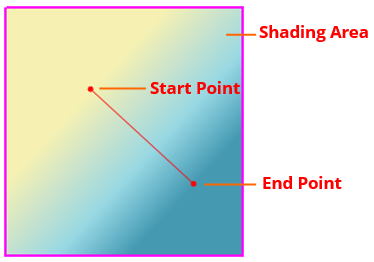
You can drag either start or end point to move it individually, or drag the line to move them both at the same time. This movement will change the shading effect. Compared with Shading 1, Shading 2 is dragging the start point to move, Shading 3 is dragging the end point to move, and Shading 4 is dragging the line to move.
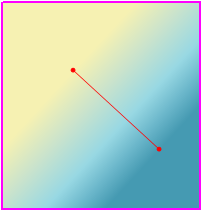
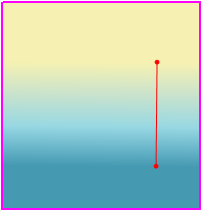
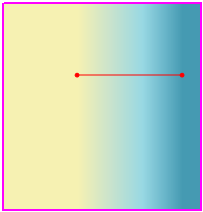
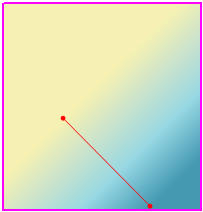
Shading 1 Shading 2 Shading 3 Shading 4