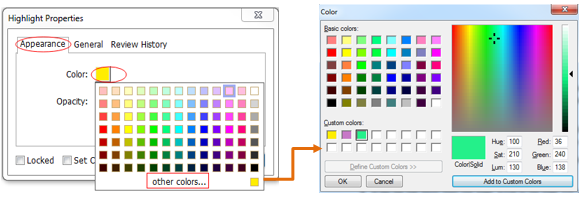Mark up PDF Content with the Area Highlight Tool
Add Area Highlight
Foxit Reader lets you highlight specified areas, such as a certain text range, image, or blank space.
To highlight an area, select Comment > Area Highlight, and then click and drag the mouse across the text range, image, or blank space that needs to be highlighted.
The areas will be highlighted in yellow by default. To change the highlight color, right click the highlighted area, select Properties, and then choose a color as needed in the Appearance tab on the Highlight Properties dialog box. You can also click other colors to customize and apply desired colors to highlight the selected area. Foxit Reader will automatically save the custom colors and have them shared by all the annotation commands.